How to Set Up and Generate E-Way Bills in Busy Accounting Software
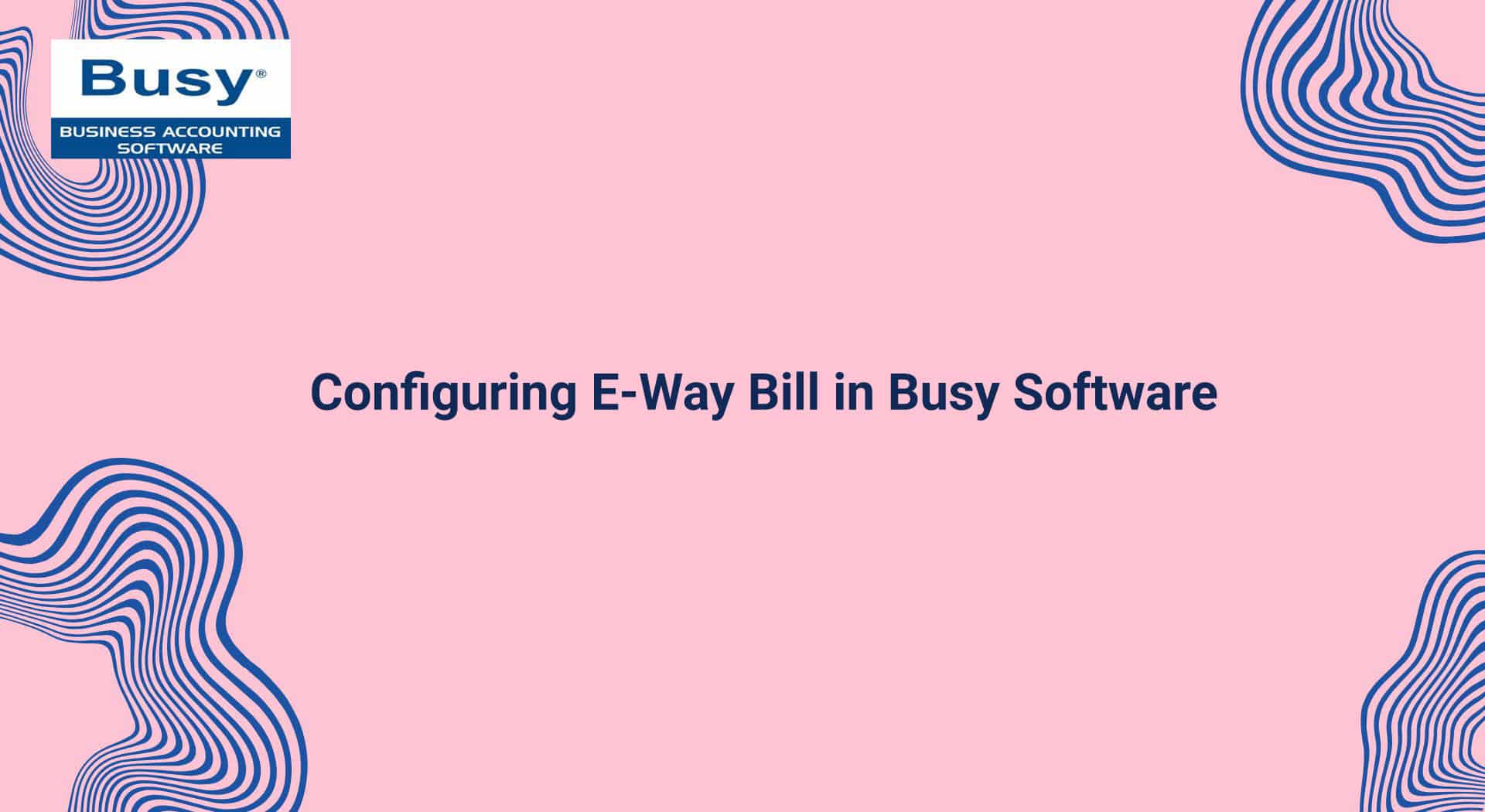
Step-by-Step Guide to Configuring E-Way Bill in Busy Software
Configuring E-Way Bill in Busy Accounting Software involves a few steps to ensure smooth generation and management of e-way bills. Here’s how you can do it:
Step 1: Enable E-Way Bill Feature in Busy
1. Launch Busy Accounting Software on your computer.
2. Go to Administration → Configuration → Features / Options.
3. Navigate to the GST/VAT tab.
4. Enable the E-Way Bill Required option.
Step 2: Set Up E-Way Bill Credentials
1. E-Way Bill Portal Credentials:
- Go to Administration → GST Utilities → E-Way Bill Configuration.
- Enter your E-Way Bill Username and Password (same as the E-Way Bill portal).
- Set the E-Way Bill API details if required.
2. Transporter Details:
- Navigate to Masters → Transporter → Add New Transporter.
- Fill in Transporter Name, GSTIN, and Transporter ID.
Step 3: Define E-Way Bill Parameters
1. Set the threshold for e-way bill generation (e.g., Rs. 50,000).
2. Select the modes of transport: Road, Rail, Air, or Ship.
3. Define the distance for automatic calculation of validity.
Step 4: Generate E-Way Bill While Creating Invoices
1. Create a Sales Invoice under Transactions → GST Invoices.
2. Enter all details like Party Name, GSTIN, Item Details, Transport Details.
3. The software will auto-fetch details and generate an E-Way Bill Number (EBN).
Step 5: Print & Download E-Way Bill
1. Once generated, you can print the e-way bill directly.
2. Download the JSON or PDF format for reference.
Additional Features in Busy
Bulk E-Way Bill Generation for multiple invoices.
Auto-Import Data from GST Portal.
Cancellation & Modification of E-Way Bills.
Let me know if you need further assistance. 😊
