How to Switch to a New Financial Year in Tally Prime (Step-by-Step Guide)
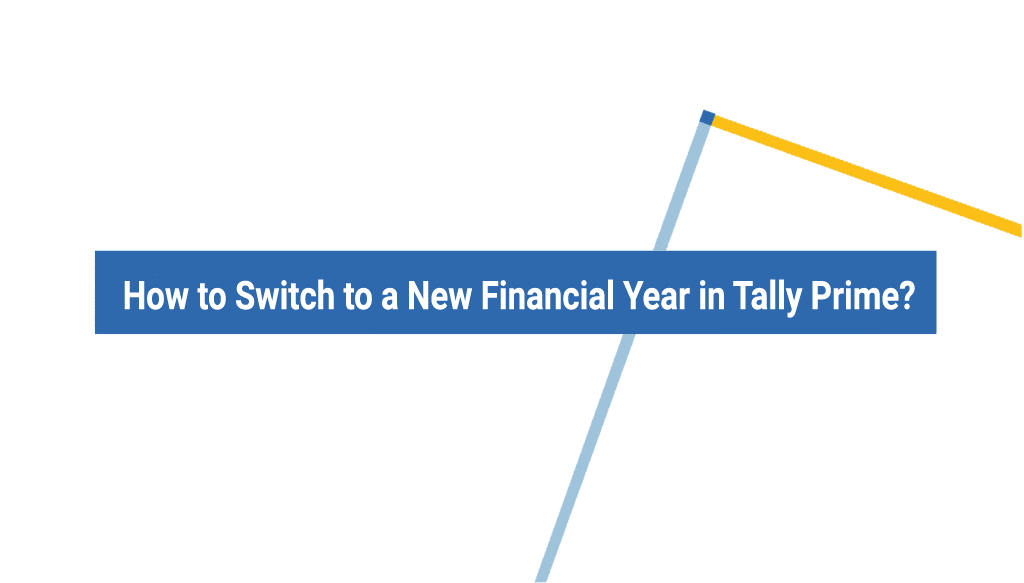
Step-by-Step Guide to Switch a New Financial Year in Tally Prime
When a new financial year begins, you need to switch to the new financial year in Tally Prime while carrying forward the balances from the previous year. Follow these steps to transition smoothly:
Step 1: Open Tally Prime
1. Launch Tally Prime on your computer.
2. Select the company you want to switch the financial year for.
Step 2: Change the Financial Year
1. Press Alt + K to open the Company Menu.
2. Select “Change Period” (or press Alt + F2).
3. Enter the new financial year date range:
- From: 01-04-2024
- To: 31-03-2025
4. Press Enter to confirm.
🚀 Now, you have successfully switched to the new financial year, and you can start entering transactions for the new year.
Step 3: Split Company Data (If Required)
If your company has a large amount of data, you can split company data for better performance. your business name (e.g., XYZ Pvt Ltd).
2. Go to Gateway of Tally → Alt + Y (Data) → Split Data → Select Company.
3. Choose the year before the new financial year (e.g., 31-03-2024).
4. Tally will create two separate company data files—one for the old year and one for the new.
5. Open the new company file and continue working in the new financial year.
Step 4: Verify and Continue Transactions
- Ensure that opening balances are carried forward.
- Check ledgers, stock items, and GST settings if applicable.
Now, you are all set to work in the new financial year in Tally Prime! ✅
Additional Settings (Optional)
You can set up security controls by creating a password for admin users.
Configure backup settings to prevent data loss.
Let me know if you need further assistance. 😊
