To activate your Tally.ERP 9 license
- Open Tally.ERP 9.
- Click A: Activate Your License in the Startup screen, as shown below:
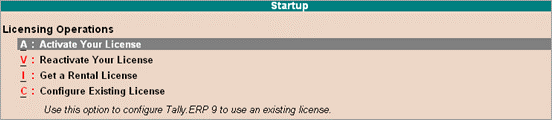
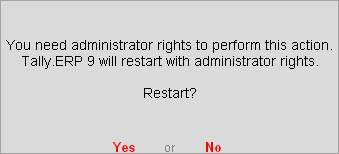
3. Enter Tally.ERP 9 Serial Number, Activation Key, and Administrator e-mail ID, as shown below:
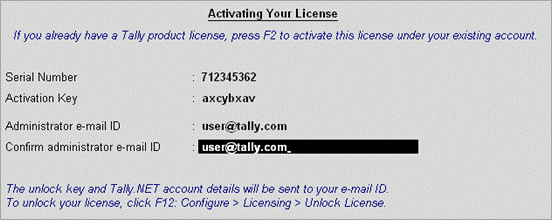
Note: The e-mail ID provided in the License Activation screen is linked to your Tally.ERP 9 Serial Number, and can be used for all further licensing operations, and interactions with Tally Solutions.
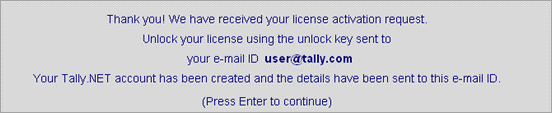
- Press Enter to view the Unlock License screen.
- Enter the Unlock Key sent to your e-mail ID in the Unlock License screen, as shown below:
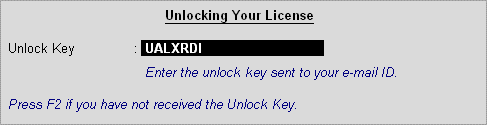
7.Press Enter to unlock your license. A confirmation message appears once you unlock your license. On activation, the license details are displayed in the Information Panel.
- Step-by-Step Guide to E-Payments in TallyPrime
- How to Create Vouchers from Bank Statements in TallyPrime
- How to Set up Bank Reconciliation in TallyPrime : A Step-by-Step Guide
- How to Activating Tally.ERP 9 Step by Step
- How to Install Tally.ERP 9
- Top 10 Tally.ERP 9 Shortcuts key
- How to Setup e-Way Bill In Tally.ERP 9
- How to Activate GST in Tally | Enable GST in Tally. ERP
- How to Create a Company In Tally.ERP 9 | Tally me company Kaise Banaye
- How To Update Company Details | Alter Company | Delete Company
- Tally Installation
